Setting Up Quote Request Notifications
To receive alerts when your customers post new quote requests on the Private Load Board, you need to enable notifications in your Blink settings. This quick setup ensures you never miss an opportunity.
How to Enable Quote Request Notifications
- Click on your username in the top right corner
- Select Settings from the dropdown menu
- Click on Notifications
- Go to Step 1 and enable Quote Request "Created by a linked Shipper"
- Scroll to the Quote Request section in Step 2
- Toggle on the notification for Published status



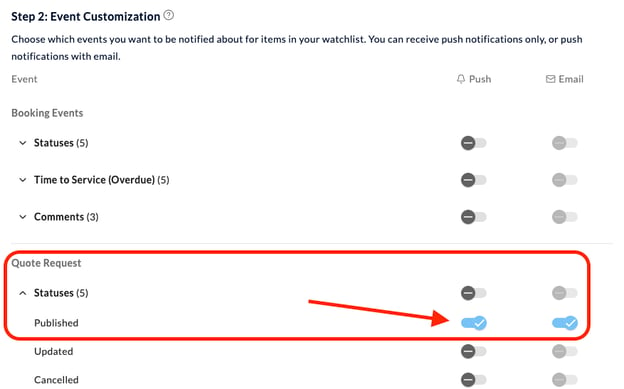
That's it! You'll now receive both in-app and email notifications whenever a new quote request is available from your customers.
What Happens Next
Once enabled, you'll be notified immediately when:
- A customer of yours posts a new quote request for your team
From there, you can review the details and submit your quote.
Need Help?
If you have questions about notification settings:
- Email: info@gotoblink.com
- In-app chat: Click the chat bubble in the bottom corner of your Blink dashboard